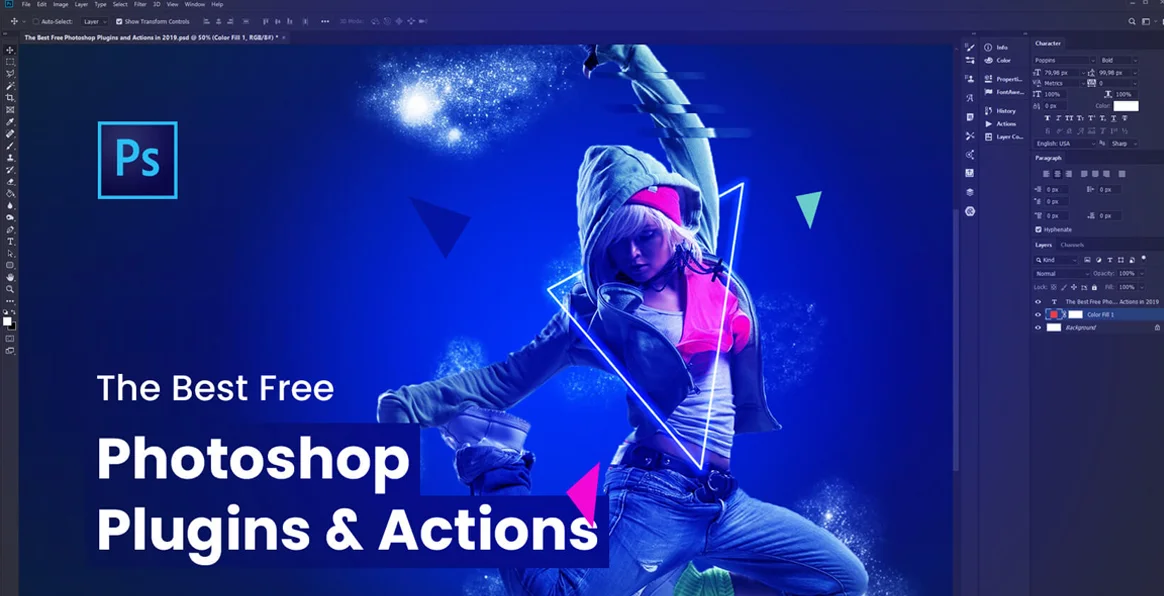Number one in multimedia and creativity software, Adobe certified Photoshop training in Indore at Tech forest offers great insights into the world of rich application software development. If you want to learn how to use the world’s most popular photo editing software with ease then Tech forest is the best Photoshop training institute in Indore. It offers highly advanced and professional Photoshop training in Indore. We are not giving just basic training on Photoshop. Rather, we train our students to work on various live projects which give them hands-on experience on various concepts. Photoshop offers you numerous opportunities to make your pictures attractive and eye-catchy. It is the only image editing software that is used to enhance and manipulate your digital images.
The best part of our Photoshop training in Indore is that the course is prepared by an expert staff who is well-versed in the field of Photoshop. Whether you want to learn it as a hobby or want to pursue your career as a graphic designer, the Tech forest helps you to easily understand each concept of Photoshop. This Photoshop training in Indore will make you well-prepared to work in the corporate industry too. After the completion of the course, you will be rewarded with Adobe certification. This will add four moons to your resume. Along with this, our dedicated placement cell will help you to easily get placed in the reputed organizations.
Tech forest is a well-known Photoshop training institute in Indore with high infrastructure and lab facilities. Tech forest mentored 3000+ trainees with Adobe Photoshop training in Indore at affordable fees. Our strong relations with top-notch IT firms like HCL, Wipro, Dell, TechMahindra, TCS, etc. make us capable to place our students across the globe. Photoshop training in Indore with 100% placement assistance is the key feature that rated us “star five” in the reviews by our students.
CorelDraw training in Indore, CorelDraw classes In Indoe - More Info Click Here
What is Adobe Photoshop?
Adobe Photoshop is a prominent software used for raster image editing, graphic design, and digital art. It makes use of layering to allow flexibility in the design and editing process. Also, it provides powerful editing tools that when combined are capable of just about anything. The latest running version of Adobe Photoshop is Photoshop 2020 which was released on 4 November 2019. This 21st version of Photoshop is well-equipped with many advanced features.
No experience is required. The course shows you exactly how to work on Photoshop and become a Photoshop expert. Anyone who has a keen interest in image editing, collage making, making various effects in photos, and other artistic skills can join our Photoshop course in Indore.
Adobe Photoshop training Indore course topics
1 – Introduction to the Work Area
- Starting to Work in Adobe Photoshop
- Using the Tools
- Using the options bar and panels
- Undoing actions
- Customizing the Workspace
- Finding Resources
2 - Working with Selections
- Using the Quick selection tool
- Moving the Selected Area
- Manipulating Selections
- Using the Magic Wand Tool
- Selecting with the Lasso Tools
- Rotating a Selection
- Cropping an Image
- Refining an Edge of a Selection
3 - Layer Basics
- Using the Layers Panel
- Rearranging Layers
- Applying a gradient to a layer
- Applying layer style
- Selecting with lasso tools
- Flattening and Saving Files
4 - Basic Photo Corrections
- Strategy for retouching
- Resolution and image size
- Straightening and Cropping of an Image
- Making Automatic Adjustments
- Removing a color cast
- Manually adjusting the tonal range
- Replacing Colors in an image
- Adjusting lightness with the dodge Tool
- Adjusting saturation with the sponge Tool
- Repairing Areas with the clone stamp Tool
- Using the Spot Healing Brush Tool
- Applying the Mask Filter
5 - Masks and Channels
- Creating a Quick Mask
- Editing a Mask
- Viewing Channels
- Adjusting Individual Channels
- Loading a Mask as a Selection
- Applying Filters as a Mask
- Applying effects using a gradient mask
- Resizing the Canvas
- Removing background from an image
- Moving Layers Between Documents
- Colorizing with and adjustment layer
- Grouping and clipping layers
- Inverting a Mask
- Using Type as a Mask
6 - Correcting Digital Photographs
- About Camera Raw
- Processing Files in camera raw
- Editing Images with a vanishing point
- Correcting Image Distortion
- Adding Depth of Field
- Creating a PDF Image Gallery
7 - Typographic Design
- Creating a clipping mask from type
- Creating a design element from type
- Using Interactive Formatting controls
- Warping Point Type
- Designing a Paragraph of type
- Warping a Layer
8 - Advanced Layering
- Clipping a Layer to a Shape
- Setting up a vanishing point grid
- Creating keyboard shortcuts
- Placing Imported Artwork
- Adding a Layer Style
- Adding an adjustment layer
9 - Advanced Compositing
- Assembling a montage of images
- Applying Filters
- Hand-Coloring Selections
- Applying Smart Filters
- Adding drop shadows and borders
- Matching color schemes
- Automating a Multistep Task
- Stitching a Panorama

10 - Preparing Files for the Web
- Selecting a Web Design Workspace
- Creating Slices
- Adding Animation
- Animating a Layer Style
- Exporting HTML and Images
- Creating a Web Gallery
11 - Producing and Printing Consistent Color
- About Color Management
- Specifying color management settings
- Proofing an Image
- Identifying Out-of-Gamut Colors
- Adjusting an Image
- Printing proof
- Printing from Photoshop
12 - Tools and Palette Review
- Preparing Your Workspace
- Basic Editing Tools
- Adobe Bridge
- Selection Review
- Basic Selection Tools
- Quick Mask Mode
- Layers Review
- Working with layers and selections
13 - Production Essentials
- Optimizing Greyscale
- Working with Levels
- This Histogram
- Setting Up Images for Final Output
- A Quick Levels Recap
- Post adjustment Analysis
14 - Understanding Curves
- The Power of Curves
- Input and Output Numbers
- The Histogram Palette
- Shadow / Highlight
- Color Management
- How Color Works
- Implement Color Management
15 - Color Correction
- Use Gray to Fix Color
- Professional Color Correction
- Working with the Color Wheel
- Replacing Color
- Variations and Color Balance
- Selective Color and Match Color
- The Red Eye Tool
- Color Replacement Tool
- Channel Mixer
- Gradient Map
16 - Using Camera Raw
- The Camera raw dialog box
- Adjusting Multiple Images
- Finishing Touches
- Adjustment Layers
- Photo Filter Adjustments
- Blending Modes
- Adjusting Isolated Areas
- Limiting the brightness range
- Limiting Layers Affected
- Limitations of Adjustment Layers
17 - Sharpening and Enhancement
- Removing grain and noise
- How Sharpening Works
- Tricks of the Trade
- Advanced Masking
- The Background Eraser
- The Extract Filter
- The Blending Sliders
- Channels
- The Pen Tool
- Advanced Layer Masks
18 - Four Techniques for Collage
- Clipping Masks
- Blending Sliders
- Layer Masks
- Creating a Panoramic Image with
- Photo merge
- Vector Masks
- Smart Objects
- Warping
- Creating Complex Collages
19 - Retouching
- Patch Tool
- Healing Brush Tool
- Spot Healing Brush Tool
- Clone Stamp Tool
- Vanishing Point
- The Dodge and Burn Tools
- The Sponge Tool
- The Blur and Sharpen Tools
- Lens Correction Filter
- The Liquefy Filter
- Retouching and restoring the real world
- Photos
20 - Workflow
- Image Capture
- Initial rough crop and straighten
- Spotting
- Color Correction
- Global Tonal Adjustments
- Global Color Adjustment
- Reduce Noise/Grain
- Local Tonal Adjustments
- Fine-Tune Localized Adjustments
- Interpret Colors
- Double and Triple Check Masks
- Retouching
- Creative Effects
- Save Master File
- Create Output-Specific Files
WHY JOIN US?
Successfully trained and placed 2500+ students
Classrooms and labs are equipped with latest technologies and high-end equipment’s
Photoshop training In Indore is delivered by experienced faculties having 8+ years of experience in the graphic design industry.
Career experts will help you to choose a suitable course for you via one-to-one counseling.
Provision for free demo classes.
Conducts outdoor sessions and industrial visits
Internship training with Adobe certification
Affordable course fee with easy installment facility and flexible payment modes.
Dedicate placement cell.